In the future, using the website cloudhosting.lv, you agree to the rules of using Cookies. Read more. I agree
How to create a mailbox in ISPmanager?
First you need to find the "Mailboxes" subsection in "E-Mail" section.
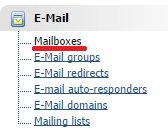
In the upper right corner, click "New".

Fill all the required fields and click "Ok".
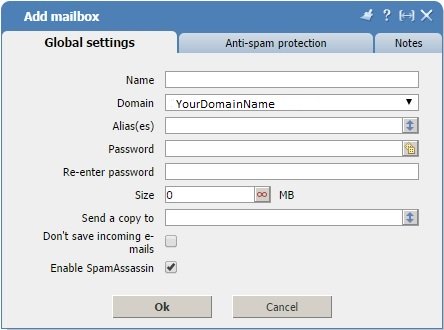
Information about mail servers also can be found here. You need to click "Outlook" in the upper right corner.

Here you can see all the necessary information which you need.
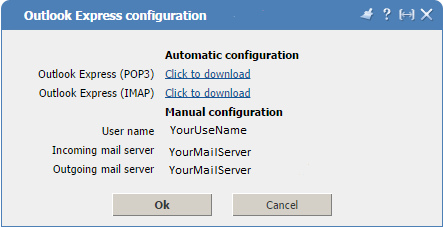
Now you need to download Microsoft Outlook and create an account there. While creating fill in all fields using the data obtained from ISPmanager.
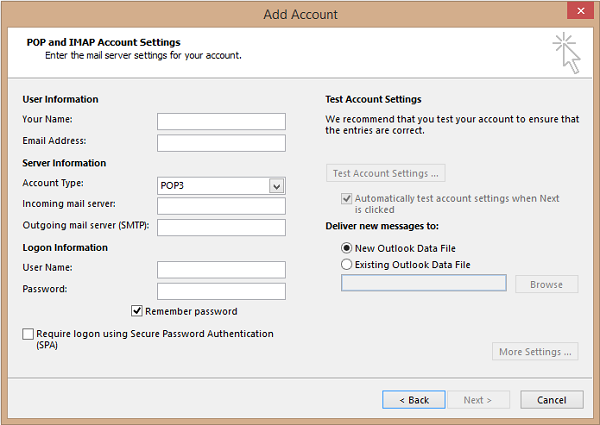
From this step creation of mailbox is completed.
